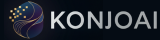Getting Started with KonjoAI
A comprehensive guide to help you make the most of our AI-powered platform from day one.
Welcome to KonjoAI! Whether you're a creative professional, marketer, educator, or enthusiast, our platform provides powerful AI tools to bring your ideas to life. This guide will help you get started and make the most of our features.
Setting Up Your Account
After signing up, take a few minutes to complete your profile:
- Upload a profile picture (this helps team members identify you if you're collaborating)
- Set your default preferences for image and video generation
- Connect your Google Drive or Dropbox if you want automatic backups
- Explore the dashboard to familiarize yourself with the layout
Your First Image Generation
Let's create your first AI-generated image:
- Click on "Generate Image" in the main navigation
- Enter a detailed prompt describing what you want to see (e.g., "A futuristic cityscape at sunset with flying cars and neon signs, photorealistic style")
- Select your preferred aspect ratio (16:9 is a good starting point)
- Choose a style preset or leave it as "Balanced" for your first generation
- Click "Generate" and wait for the magic to happen!
Once your image is generated, you can:
- Download it in various formats (PNG, JPG, WEBP)
- Edit it using our basic tools
- Generate variations based on the result
- Save it to your gallery
Creating Your First Video
Video generation works similarly to images but with a few additional options:
- Navigate to "Generate Video" in the main menu
- Enter your prompt, being sure to describe any motion or action you want to see
- Select the duration (start with shorter clips of 5-10 seconds)
- Choose resolution and frame rate (higher values use more credits)
- Click "Generate" (note that videos take longer to create than images)
Understanding Credits
KonjoAI uses a credit system to manage resource usage:
- Different operations consume different amounts of credits
- Image generation typically uses 1 credit for standard resolution
- Video generation uses more credits based on length and resolution
- Your current credit balance is always visible in the top navigation
- Credits replenish monthly according to your subscription plan
Organizing Your Content
As you create more content, organization becomes important:
- Use the "Gallery" to view all your creations
- Create folders to categorize your work by project or theme
- Add tags to make searching easier
- Star your favorite items for quick access
- Use the archive feature for items you want to keep but don't need regular access to
Advanced Tips
Once you're comfortable with the basics, try these advanced techniques:
- Prompt Engineering: Learn how to craft detailed, effective prompts that produce exactly what you want
- Negative Prompts: Specify what you don't want to see in the generation
- Seed Values: Save seed values to create variations with consistent elements
- Style Mixing: Combine different artistic styles for unique results
- Reference Images: Upload reference images to guide the AI's understanding of your vision
Getting Help
If you ever need assistance:
- Check our FAQ section for answers to common questions
- Visit our Tutorials page for step-by-step guides
- Join our Community forum to connect with other users
- Contact our support team via the help icon in the bottom right corner
We're excited to see what you create with KonjoAI! Remember, the key to getting the best results is experimentation and iteration. Don't be afraid to try different approaches and refine your techniques over time.